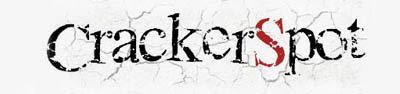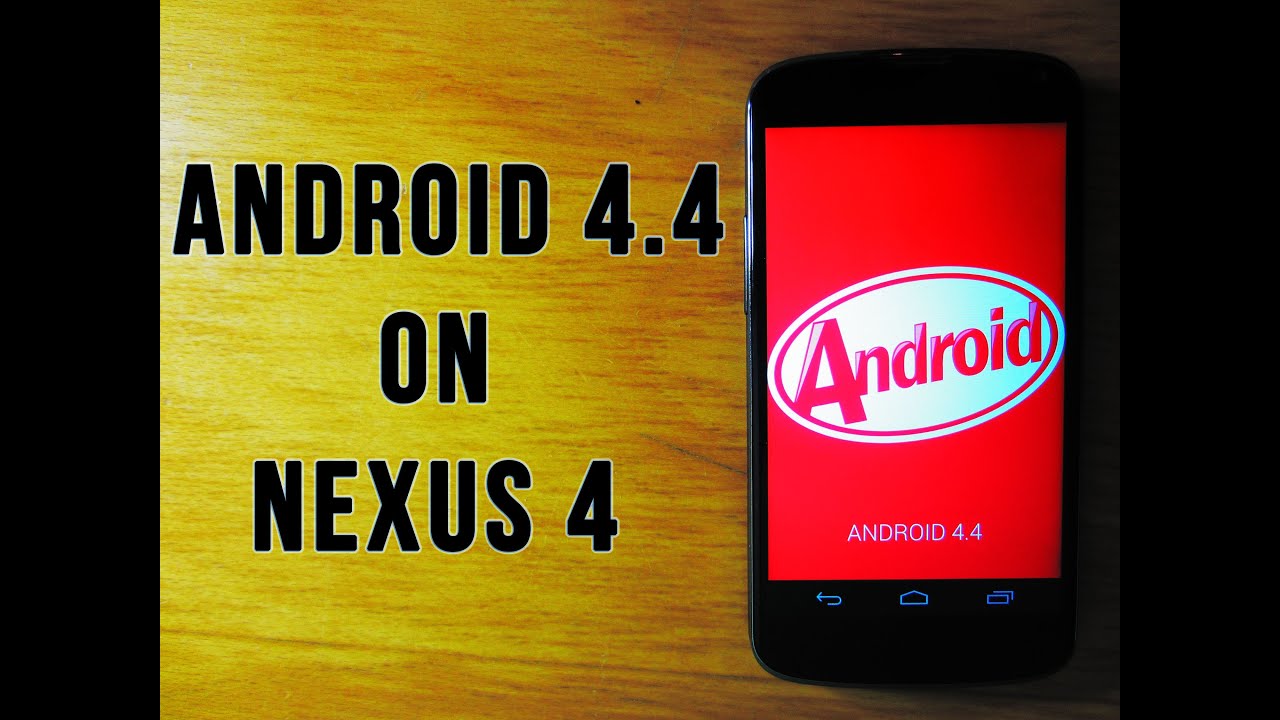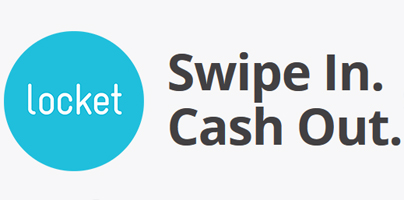What is it?
An open source installer for the Google Pixel specific apps and files.Enjoy the Google Pixel experience on any Android device with Papps.
IMPORTANT - Device should have a chipset with an ARM64 architecture - only 64-bit processor devices.
Installation instructions
1. Reboot your device into TWRP recovery
2. Flash Papps-XXX.zip
3. Wipe Cache/Dalvik
4. Reboot
5. Navigate to Settings and give permissions to Dialer (or IncallUI won't work!)
Step 5 is really important as InCallUI won't work unless permissions are enabled.
ZIP file download link - https://www.androidfilehost.com/?w=files&flid=126245
Apps that is going to be installed: Calendar, Camera, Clock, Contacts, Dialer, Keyboard, Launcher, Messaging, Photos, Velvet, Wallpaper,Picker, Pixel Audio,(notifications, alarms, ringtones, UI).
Latest stable version is 1.0
XDA Discussion thread link